The average iPhone user has at least 60 apps installed on their device.
While you may see them for communicating, counting calories or navigating a new town, companies pack them with sneaky permission requests and hidden trackers to generate revenue.
Developers have taken advantage of Apple’s smartphone settings to gain access to the websites you use, where you travel and places you visit, creating a profile of users that can be sold to the highest bidder.
These tactics are legal because the companies behind the apps give you a choice to opt in or out by clicking a few menus on your smartphone, but most users don’t know what to look for.
I’ll show you how to find the menus you need to turn these options off if, plus what features you will miss out on if you do.
When you stop something like location tracking at the iOS level, all the apps you’ve installed must abide by the same rules.
That means, in some cases, you don’t need to change the setting for every single app.

Apps take advantage of iPhone settings to track users, but there are ways to turn the options off
A heads up before we get into the settings
Safety is the biggest concern. Many smartphones use your location data to send information to first responders in an emergency.
When changing settings, you may see an option to allow emergency services to bypass any restrictions.
Some apps, especially those that rely on location or activity data, might not function correctly after you disable tracking features.
Ride-hailing and fitness-tracking apps might not work or could become less accurate.
For apps you use regularly and trust with your data, you may choose to provide location access.
The three settings you may want to change
1. Ad tracking
It’s a no-brainer that developers know what you’re doing in their apps.
But they have added tactics to follow you across websites and while on the move with your phone, taking bits of information to create a detailed profile of who you are.
That allows for more targeted advertising – and many share or sell that info to other companies.
You need to change this on an app-by-app basis. You can reject the request when it first pops up, but you probably already dismissed it for apps you use all the time.

Radio show host Kim Komando offers advice to help people navigate the world of technology
Go to Settings > Privacy & Security > Tracking to block apps, and to stop them from asking in the first place.
If you turn it off: You won’t see any fewer ads from the likes of big retailers like Facebook or Amazon.
However, you’ve taken away one data source that makes them scarily smart at knowing who you are and what you like.
2. Significant locations
Your iPhone keeps tabs on the places you visit most.
Apple has said it’s to make navigation to your favorite spots quicker and map recommendations smarter.
It’s the reason you see recommendations for where to go in Maps at certain times of day. It’s all based on your patterns.
To opt-out and delete existing data, visit Settings > Privacy & Security > Location Services > System Services > Significant Locations
If you turn it off: Your results will be less targeted and specific to your past behavior.
If you search for coffee, for example, your favorite chain won’t turn up first.
If you launch navigation mode at the end of a long office day, your home won’t be the first suggested destination.
3. Location tracking
These really are the keys to the castle, and you’re in control.
According to Apple: ‘Location Services uses device sensors, including GPS and Bluetooth (where those are available), along with crowd-sourced Wi-Fi hotspot and cell tower locations to determine your device’s location.’
A study in 2022 found that Apple was collecting data on its customers while they use its apps, even when they have turned off analytics sharing.
The discovery was made by two developers who found the tech giant is recording your every move in their own pre-installed App Store, Apple Music, Apple TV, Books and Stocks apps.
The study came just a little over a year after Apple released its controversial privacy control that required iPhone users to give permission for apps to track their activity for advertising purposes, which dug into the revenues of many companies and developers that relied on advertising.
Use your common sense here. Some, like your preferred navigation app, need full location access to show you where to go.
Your latest game obsession doesn’t need your location. Many apps fall in between, so use your best judgment.
You can always grant permissions again if you take them away.
To change location tracking head to Settings > Privacy & Security > Location Services.
From here, you can disable location tracking across your whole iPhone or give certain apps you trust permission to log where you are at certain times.
If you turn it off: It’ll take you longer to check into places on social media since the apps won’t know where you are anymore. You can’t get turn-by-turn directions in your mapping apps if you disable them from checking your exact location.
Remember, the onus is on you to make these changes. Decide what matters for you and your privacy and act accordingly.
This article was originally published by a www.dailymail.co.uk . Read the Original article here. .